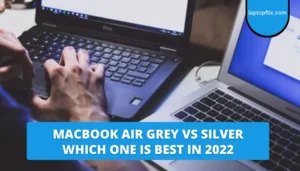Using a laptop for a while sometimes causes you to notice distorted colors and strange lines on the screen. It can also happen with new laptops. Today we will explain why these annoying screen problems occur and what you can do about them. Let’s take a look at some good fixes for these laptop screen problems.
What is the significance of these colors and lines?
You must first identify the problems before trying to solve them. You should determine which part of your computer is the source of the problem. The issue might be with hardware or software. In this case, there would be two explanations:
* The monitor/screen may be the source of the problem. It’s usually easy to spot by lightly pressing the panel and noting the changes.
*Another problem may be with your graphics card driver or other drivers. You need to update and fix them.
This article will help you solve any problem you may have. Let’s see what you can do to fix distorted lines or strange colors on your laptop screen. If you don’t know anything about it, we recommend taking your laptop to a professional.
How to fix a hardware problem
If your laptop screen has distorted lines or colors, you should take it to your local laptop repair and maintenance service. If your product is under warranty, you should take it to one of the manufacturer’s authorized repair shops. It will help you save money.
However, if you have the knowledge and want to fix the problem yourself, follow our instructions. Techniques for self-repairing a laptop screen are described here.
1. Restarting the laptop
The first thing you need to do is restart your laptop to find distorted lines or strange colors on the screen. Turn off the computer and wait five minutes.
Unfinished programs, RAM overload, spyware, viruses, and other factors can cause strange colors and lines to appear on your laptop screen. In this scenario, a simple reboot can fix the problem! If that doesn’t work, there are a few other options.
2. Solving the problem using an external monitor
If restarting does not fix the screen problem, you will need to determine if your laptop screen is malfunctioning. As a result, you can use a monitor to check your laptop screen. However, you may not be able to access an external monitor at home. So, how to do it?
It would be best if you don’t buy a new laptop monitor just to look at the screen of your current one. Test your laptop with the assistance of a repairman.
If you have access to an external monitor, you can quickly test your laptop. You will need a VGA/DVI cable, an S-Video cable, or an HDMI cable to test. If your monitor is not capable of this, you will need to connect it manually.
If the display is strange on both screens, it is probably due to outdated graphics drivers, a broken LCD connection, or a faulty cable.
3. By updating the graphics card drivers
It’s a straightforward procedure. Find the latest driver for your graphics card if you know the model (NVIDIA, AMD, Intel). Update your laptop’s video card drivers to the latest version.
You can use the app if you don’t know your graphics card model or want a more direct experience. DriverFix is an application that we recommend.
It is very cheap. For about $20 a year, you can get a license for one computer. The software automatically detects corrupted or outdated drivers. You can update them easily. Otherwise, do it by replacing the graphics card.
4. By checking the connection of the LCD cable to the motherboard
If your laptop screen is in good working order but you still notice vertical lines, it may be caused by a faulty connection between the LCD and the motherboard. Let’s see how it works. Signals are sent from your laptop’s motherboard via a connection. The connection must be stable.
It is dangerous to continue using a broken or frayed cable. Vertical lines will be distorted as a result. It is something you should change.
Check if the cable is connected correctly. If it is not connected properly, tighten it. Below the keyboard is the connection between the laptop’s LCD panel and the motherboard. It would be best to release the keyboard first. Watch online videos and tutorials.
5. Replace the LCD cable
A faulty LCD cable will make your viewing experience difficult. If the cable is worn, you should replace it immediately. It is cheap. If the cable looks good, you can try twisting it. If your computer screen flickers or shows distortion when you wobble, you should also update the cable.
6. Check the display screen.
If none of the previous approaches worked for you, you should look at the screen itself. Before replacing your computer screen, make sure it needs to be replaced.
Gently push the top of the laptop screen. If you notice any distortion or bright spots, it’s time to replace the display. You can trust us on that. It will only get worse if you don’t change it soon.
Conclusion
It is inconvenient to have a flickering or distorted laptop screen. If you are not sure or don’t want to risk it, you can take it to an expert. You don’t need to buy a laptop or repair the display every time you see a flickering screen. The next time you see strange colors and lines on your laptop, don’t crush it!
Frequently asked questions
Why do different colored lines appear on my laptop screen?
If you ever notice multi-colored or single-colored vertical lines on your laptop screen, it could be a result of hardware failure or screen damage. To try to fix it yourself, first, unplug the laptop, hold the power button for 30 seconds and restart the laptop.
How Do I Fix Colored Lines On My Computer Screen?
If you set the resolution too high or too low, it may cause flickering or streaking. Therefore, you should set the resolution to the recommended setting, which is shown in parentheses in the menu. Go to “Display Settings” and select the correct resolution.
Can You Fix A Laptop Screen With Lines?
Fortunately for all the laptop users who see vertical lines on their laptop screen, it is quite easy to do. All you have to do is restart your laptop and on the first screen, you see, press a specific key that will take you to your computer’s BIOS settings.
What Causes Laptop LCD Screen Damage?
Internal cracks usually occur due to excessive force applied to the screen. This can be the result of an object hitting the screen, falling, trying to close the lid while the object is on the keyboard, or even holding the laptop by the screen. Figure 3: Example of black spots or ink spots on the LCD panel.
What is a shading screen?
What is a monitoring ghost? Monitor Ghosting or Screen Ghosting as the name suggests is a monitor/display problem. It doesn’t have much to do with your system. A double monitor usually occurs when multiple images are moving quickly on the screen or when you move the mouse quickly.
- MacBook Air Grey Vs Silver Which one is best in 2024Apple laptops are becoming more and more popular and this trend is expected to continue. Apple’s MacBooks … [Continue Reading]
- Why Does My Laptop Battery Drain So Fast?You may have wondered the other day, “Why does my laptop battery charge so fast ?!” Almost … [Continue Reading]
- How To Connect A Logitech Bluetooth Keyboard To A Samsung Tablet?The wireless keyboard is furious. Now as all laptops are integrated, a full-size keyboard is a luxury. … [Continue Reading]
- How To Enable 5ghz Wi-Fi in 3 Easy StepsHow Many experts on the internet talk about wifi? but not anyone can discuss How To Enable … [Continue Reading]
- Does AirPod work Fine with HP laptops?AirPods are designed to work well with Apple devices and are very easy to set up and … [Continue Reading]
- Best Ways To Draw On Laptop Without Touch Screen Laptop | 2024In addition, you can use a digital notepad or a web application and a mouse to write … [Continue Reading]
- How To Upgrade A Laptop Graphics CardYou Know This guide will explain the various options you have for improving the graphics of your … [Continue Reading]
- How To Charge A Laptop Without A ChargerBroken your charger, or not? Fortunately, there are several ways you can charge your laptop without charging. … [Continue Reading]
- How To Keep Gaming Laptop CoolOverheating is a major problem for gaming laptops. I will tell you how to keep your laptop … [Continue Reading]