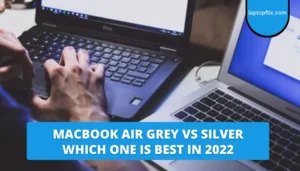I’m sure you’ve experienced that moment in your life when you’ve bought a new laptop, opened it up, and there’s a bunch of stickers on it that show the laptop’s specs, brand, and some general information.
This is annoying not only because it detracts from the beauty of the laptop, but also because these stickers eventually start to peel off and leave a sticky residue on the surface of your laptop.
No one likes to put their hand on a sticky surface, am I right?
If it’s a warranty seal, you might not want to remove it, but if it’s an annoying sticker that wasn’t there just for show, you can get rid of it.
On the other hand, when you buy a used or refurbished laptop, the previous owner may have left some “cool” stickers on the laptop that you might want to peel off.
Stickers are very easy to apply but very difficult to remove.
In most cases, people start to scrape off the stickers with their nails and manage to remove the sticker itself, but not the sticky residue.
In this article, I will show you some methods that can help you get rid of them completely.
Instead of wanting to remove the stickers very quickly, take your time and clean them carefully.
Let’s Check How to use an anti-static wrist laptop
With these methods, you won’t damage the surface of your laptop and won’t leave sticker residue on it, making your laptop uglier than before.
Tips and methods for removing stickers from any laptop
For safety reasons, make sure your laptop is turned off and unplugged before trying any of these methods, especially using alcohol or liquid to remove the sticker from your laptop!
Method 1 to remove stickers:
This method will usually involve peeling off the sticker and getting rid of the residue. If you’ve tried this, feel free to move on to the next method!
Step 1: Peel off the sticker
If it’s a relatively new laptop and the sticker is also new, you can scratch it pretty easily.
You can try to carefully remove it with a razor blade, but if you don’t feel comfortable, I wouldn’t risk it, as you might end up doing more harm than good by scratching the surface of the laptop.
Instead, you can use a men’s or women’s safety razor, a credit card, or a specific sticker removal tool.
Apple recommends using only non-abrasive tools and materials to remove stickers.
Step 2: Get a tube of glue cleaner and a lint-free cloth
Once you remove the stickers, your work isn’t done, you’ll need to remove the residue from your notebook to keep it clean,
First, take a bottle of glue cleaner (we recommend Goo Gone) and apply it to a microfiber cloth. Rubbing alcohol might also help, but it doesn’t always work.
Lightly dampen a lint-free cloth with Goo Gone and begin to wipe the area where you removed the sticker.
Wait about 5-10 minutes, it may take a while for the glue remover to do its job.
If you don’t have a glue remover at home, click and get it from the link below:
Step 3: Wipe off the laptop’s surface using a moist cloth.
The next step is to grab a damp rag and clean the glue cleaner and any remaining sticky residue off your laptop. Make sure you stay away from the keyboard.
If the residue still cannot be removed, repeat steps 2 and 3 until your notebook is completely clean and sticker-free.
If the sticker still won’t slide without leaving a sticky residue, grab a paper towel and wipe off the excess Goo Gone. Then repeat steps 2 and 3 until your notebook is completely clean and sticker-free.
Method 2 of Removing Laptop Stickers:
This method requires the use of a heat gun or hair dryer, so keep it safe when you try it. Both can seriously burn your hand if handled incorrectly/carefully, so be careful!
- Step 1:
Take a heat gun or hair dryer and blow warm air on the stickers for about 1-2 minutes. Make sure not to hold the machine too close to the laptop or your hands.
Always maintain at least 4 inches of space between the hair dryer and the laptop.
After blowing warm air on it for a minute or two, you can remove the sticker. Keep in mind that the sticker will be hot, so use a cloth or paperclip/nail clipper to remove it.
- Step 2:
Spray any adhesive remover on a lint-free cloth and apply it to the area where the sticker was.
The sticker should come off easily and leave some residue, but you should be able to clean it easily with a cloth.
- Step 3:
If your laptop still has some sticker residue, get some diluted vinegar or rubbing alcohol and gently clean the sticker area.
Then wipe the area again with a dry paper towel.
How to remove sticker residue:
If you have already removed the stickers yourself and are looking for a way to get rid of the residue that is on your laptop, here are some tools/products you can use:
- WD-40: I’m sure you know what WD-40 is. It is a gift from God to us. It can smear or remove anything and of course, it can also remove glue residue.
- Oil-based substances (olive oil, vegetable oil, tea tree oil, margarine/butter, lotion, baby oil, etc.) help loosen adhesives.
- Nail polish remover
- Alcohol (don’t spill it on the keyboard)
- Vinegar
- Goo Gone Glue Remover
- Hairdryer
- Waterworks to some extent, but not always.
- Pencil eraser
If you’re looking for actual steps to remove that residue, check out one of the methods above and skip the sticker removal part!
I hope this little guide will help you remove stickers from your laptop. Make sure you always use these tools/chemicals with care.
- MacBook Air Grey Vs Silver Which one is best in 2024Apple laptops are becoming more and more popular and this trend is expected to continue. Apple’s MacBooks … [Continue Reading]
- Why Does My Laptop Battery Drain So Fast?You may have wondered the other day, “Why does my laptop battery charge so fast ?!” Almost … [Continue Reading]
- How To Connect A Logitech Bluetooth Keyboard To A Samsung Tablet?The wireless keyboard is furious. Now as all laptops are integrated, a full-size keyboard is a luxury. … [Continue Reading]
- How To Enable 5ghz Wi-Fi in 3 Easy StepsHow Many experts on the internet talk about wifi? but not anyone can discuss How To Enable … [Continue Reading]
- Does AirPod work Fine with HP laptops?AirPods are designed to work well with Apple devices and are very easy to set up and … [Continue Reading]
- Best Ways To Draw On Laptop Without Touch Screen Laptop | 2024In addition, you can use a digital notepad or a web application and a mouse to write … [Continue Reading]
- How To Upgrade A Laptop Graphics CardYou Know This guide will explain the various options you have for improving the graphics of your … [Continue Reading]
- How To Charge A Laptop Without A ChargerBroken your charger, or not? Fortunately, there are several ways you can charge your laptop without charging. … [Continue Reading]
- How To Keep Gaming Laptop CoolOverheating is a major problem for gaming laptops. I will tell you how to keep your laptop … [Continue Reading]