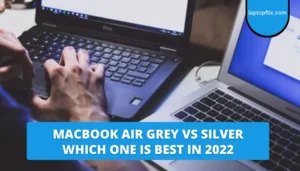If your Toshiba laptop doesn’t boot, don’t panic! You may try a few things to get things going again. This blog post will look at some of the most common reasons why Toshiba laptops won’t boot and how to fix them.
5 Reasons Why Your Toshiba Laptop Won’t Start
Incorrect boot order
One of the most common reasons why a Toshiba laptop won’t start is because of the incorrect boot order. The boot order specifies how your computer looks for bootable devices. If the boot order is wrong, your computer may be trying to boot from a device that does not have an operating system installed.
To fix this, you will need to enter the BIOS and change the boot order. BIOS is a special program that starts when you turn on your computer. To enter the BIOS, you must press a key during the boot process. This is often F2, F12, or DEL.
Once you’re in the BIOS, look for the boot order settings. Here you can change the order in which your computer searches for bootable devices. Make sure that the first device in the boot order is the one on which your operating system is installed
Damaged or missing operating system
Another common reason why a Toshiba laptop won’t start is a damaged or missing operating system. If your computer can’t find the operating system, it won’t be able to boot.
There are a few issues you can try to resolve. First, you can try to repair your Windows installation using the Windows Recovery Environment. To do this, you’ll need to boot from a Windows recovery CD or USB drive.
After booting into the recovery environment, follow the instructions to repair your Windows installation. This will try to repair the damaged files and replace the missing files.
You can also try plugging it into another computer
Corrupted BIOS
Another possible reason why your Toshiba laptop won’t boot is a corrupted BIOS. The BIOS is a small piece of software that runs when you turn on your computer. It is responsible for initializing the hardware and preparing the computer to boot.
If the BIOS is corrupted, it may not be possible to initialize your hardware or load the operating system. To fix this, you will need to flash the BIOS. BIOS flashing is the process of writing a new BIOS image to the BIOS chip.
You can usually download the latest BIOS image from the motherboard manufacturer’s website. Once you’ve downloaded the image, you’ll need to flash it into the BIOS chip using the BIOS Flasher tool.
Damaged Hardware
In some cases, the reason why your Toshiba laptop won’t start is due to damaged hardware. This is most likely to happen if your computer has recently been dropped or exposed to water.
If you suspect that the reason your computer won’t start is due to damaged hardware, the best thing to do is take it to a computer repair shop. They will be able to diagnose the problem and replace the damaged parts.
Bad Power Supply
Another possible reason why your Toshiba laptop won’t start is a bad power supply. If your power supply is not providing enough power to your computer, it will not be able to start.
To test if the problem is with your power supply, you can try plugging it into a different outlet. You might also try connecting it to another computer. If the feed works on another computer, then you know it’s not a problem.
If you still have problems, you can try replacing the power supply. You can usually find replacement power supplies for sale online.
Frequently asked questions about Toshiba laptop that won’t boot
I have tried all of the above and my Toshiba laptop still won’t boot. What should I do?
If you’ve tried all of the options above and your computer still won’t start, the best thing to do is take it to a computer repair shop. They will be able to diagnose the problem and fix it for you.
My Toshiba laptop starts up but runs slowly. What can I do to speed it up?
If your Toshiba laptop is running slow, there are a few things you can try. You can try restarting your computer first. This will delete any temporary files that are taking up space on your hard drive.
You can also try running an antivirus scan. This will scan your hard drive for viruses or malware and remove them.
- MacBook Air Grey Vs Silver Which one is best in 2024Apple laptops are becoming more and more popular and this trend is expected to continue. Apple’s MacBooks … [Continue Reading]
- Why Does My Laptop Battery Drain So Fast?You may have wondered the other day, “Why does my laptop battery charge so fast ?!” Almost … [Continue Reading]
- How To Connect A Logitech Bluetooth Keyboard To A Samsung Tablet?The wireless keyboard is furious. Now as all laptops are integrated, a full-size keyboard is a luxury. … [Continue Reading]
- How To Enable 5ghz Wi-Fi in 3 Easy StepsHow Many experts on the internet talk about wifi? but not anyone can discuss How To Enable … [Continue Reading]
- Does AirPod work Fine with HP laptops?AirPods are designed to work well with Apple devices and are very easy to set up and … [Continue Reading]
- Best Ways To Draw On Laptop Without Touch Screen Laptop | 2024In addition, you can use a digital notepad or a web application and a mouse to write … [Continue Reading]
- How To Upgrade A Laptop Graphics CardYou Know This guide will explain the various options you have for improving the graphics of your … [Continue Reading]
- How To Charge A Laptop Without A ChargerBroken your charger, or not? Fortunately, there are several ways you can charge your laptop without charging. … [Continue Reading]
- How To Keep Gaming Laptop CoolOverheating is a major problem for gaming laptops. I will tell you how to keep your laptop … [Continue Reading]